Introduction
Reward Redemption or Gift with Purchase (GWP) is a discount type offered by UpsellX to boost your sales.
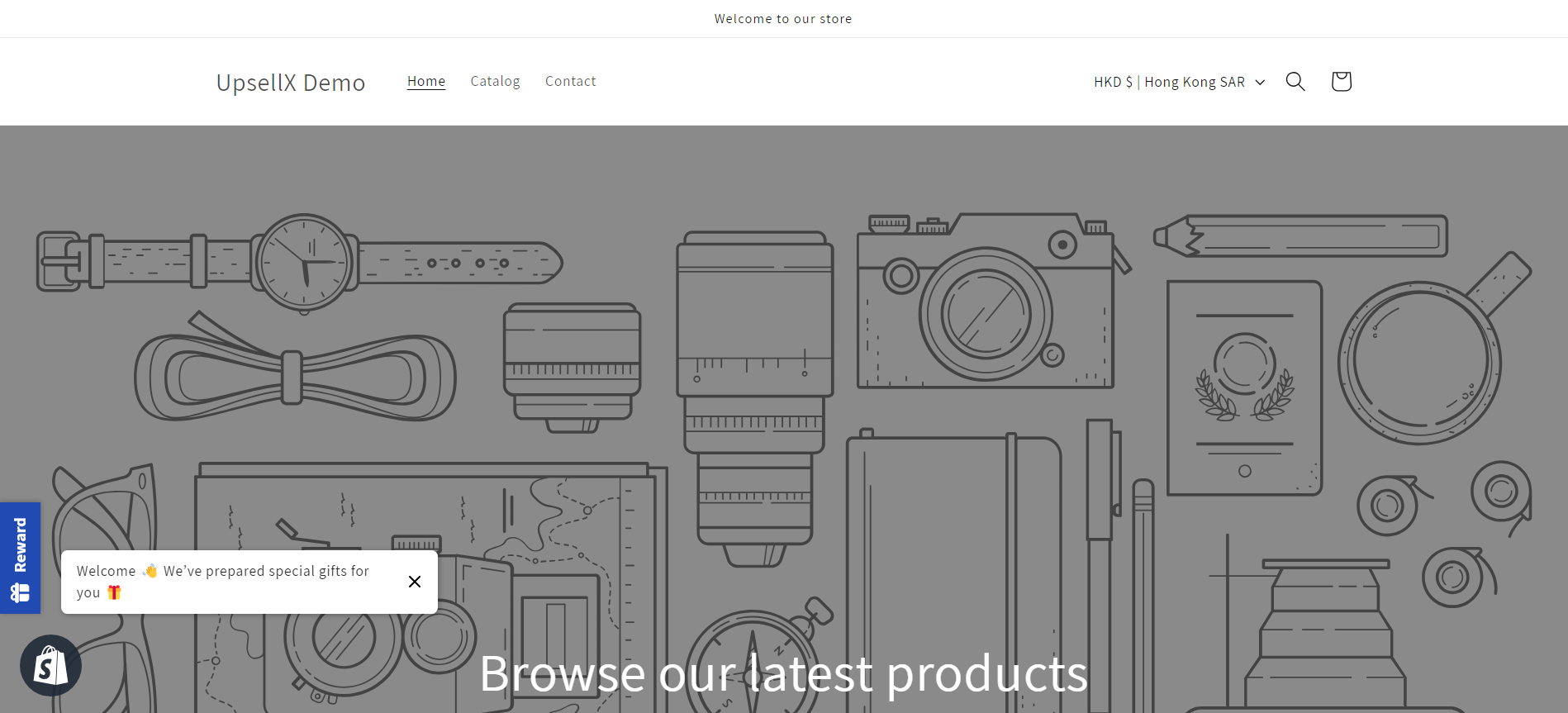
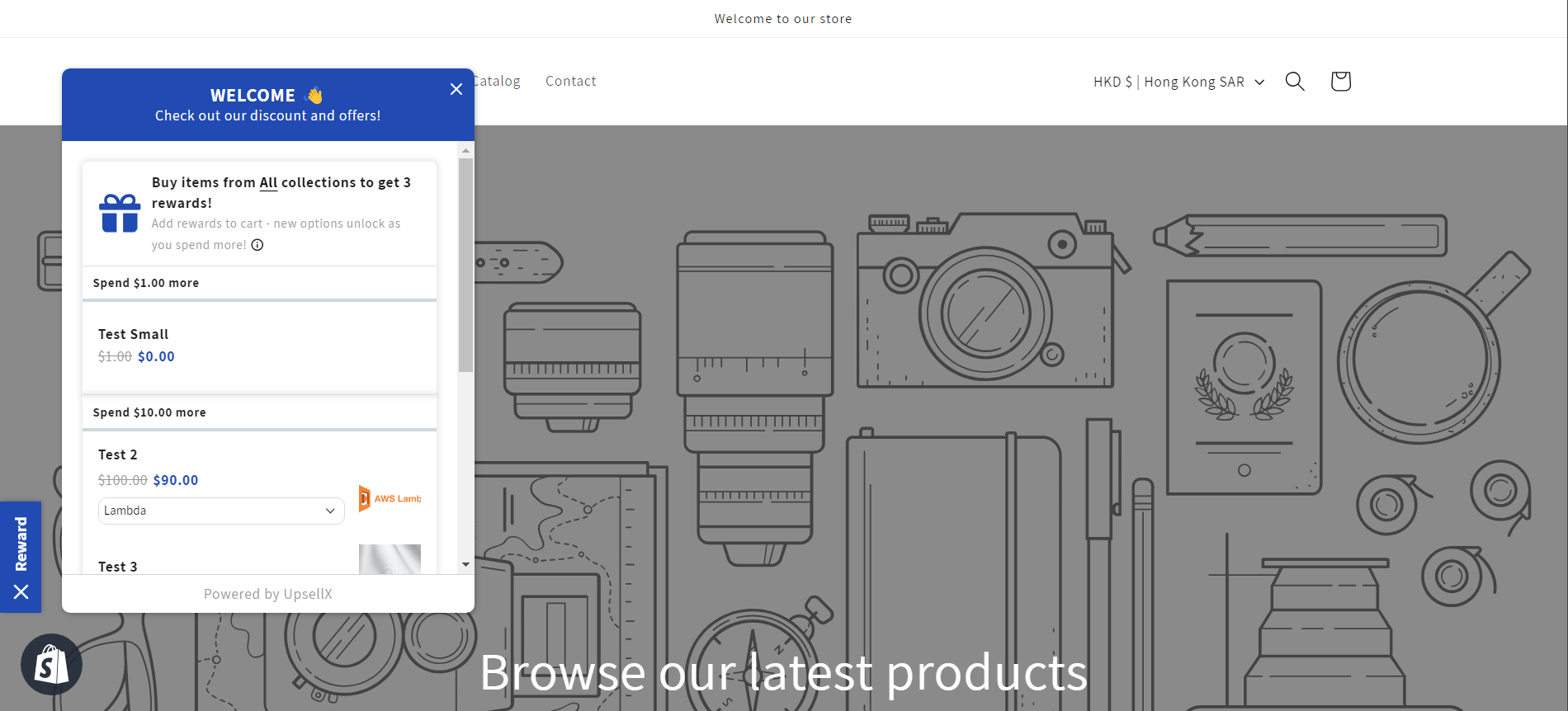
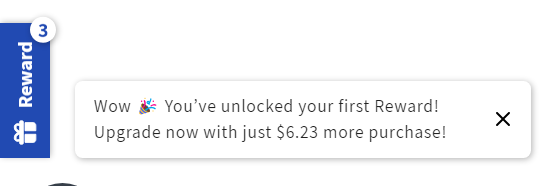

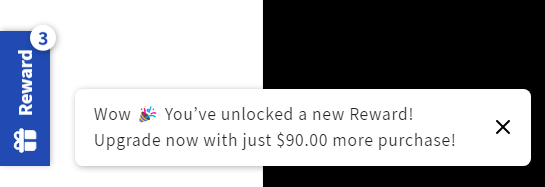

Sounds interesting? Let's move forward! In the following article, we will guide you through the settings and how to set up the reward redemption discount in detail.
Note: Make sure you've followed the `How to configure UpsellX` guide to configure your UpsellX app. Click here for the guide if you haven't done so yet.
What's covered in this guide?
- Discount Setup
- Appearance Settings
1 Discount Setup
1.1 Create Discount
Click on the Dashboard from `UpsellX` app and click on the `Create Discount` button. Choose the `Reward Redemption` discount
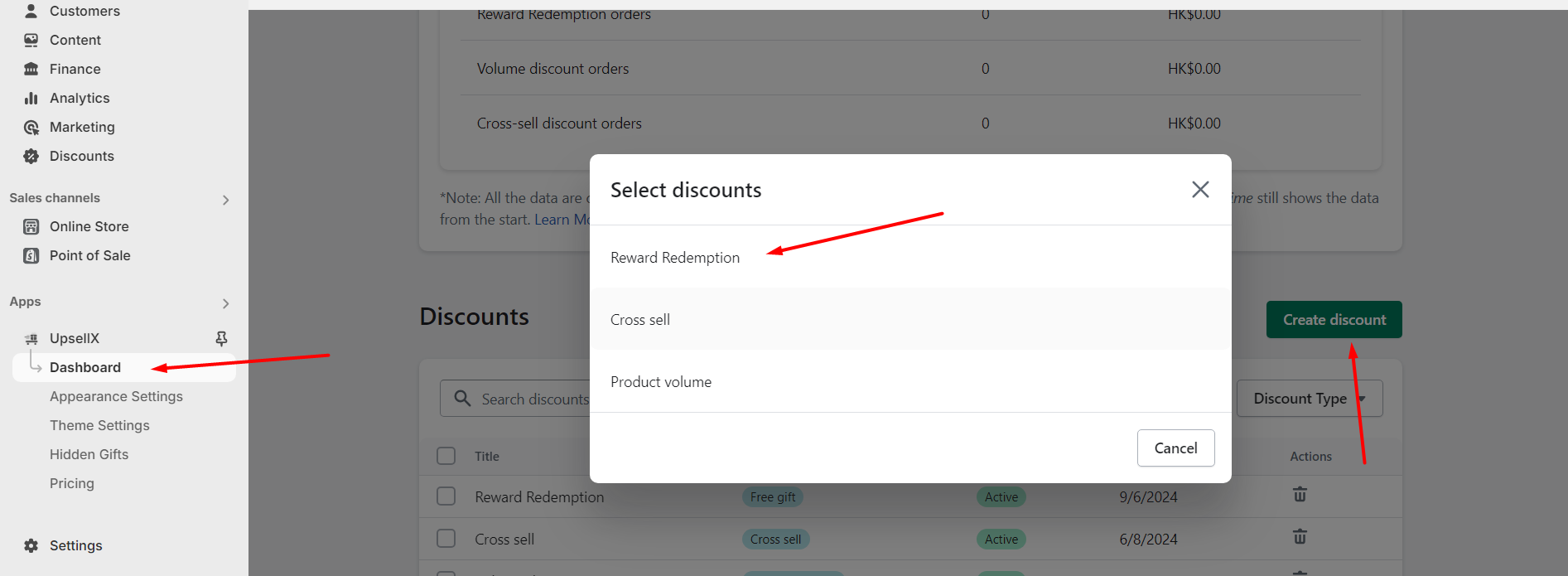
Go to the Shopify's Discount page, click on the `Create Discount` under the `UPSELLX` choose the `Free gift` discount
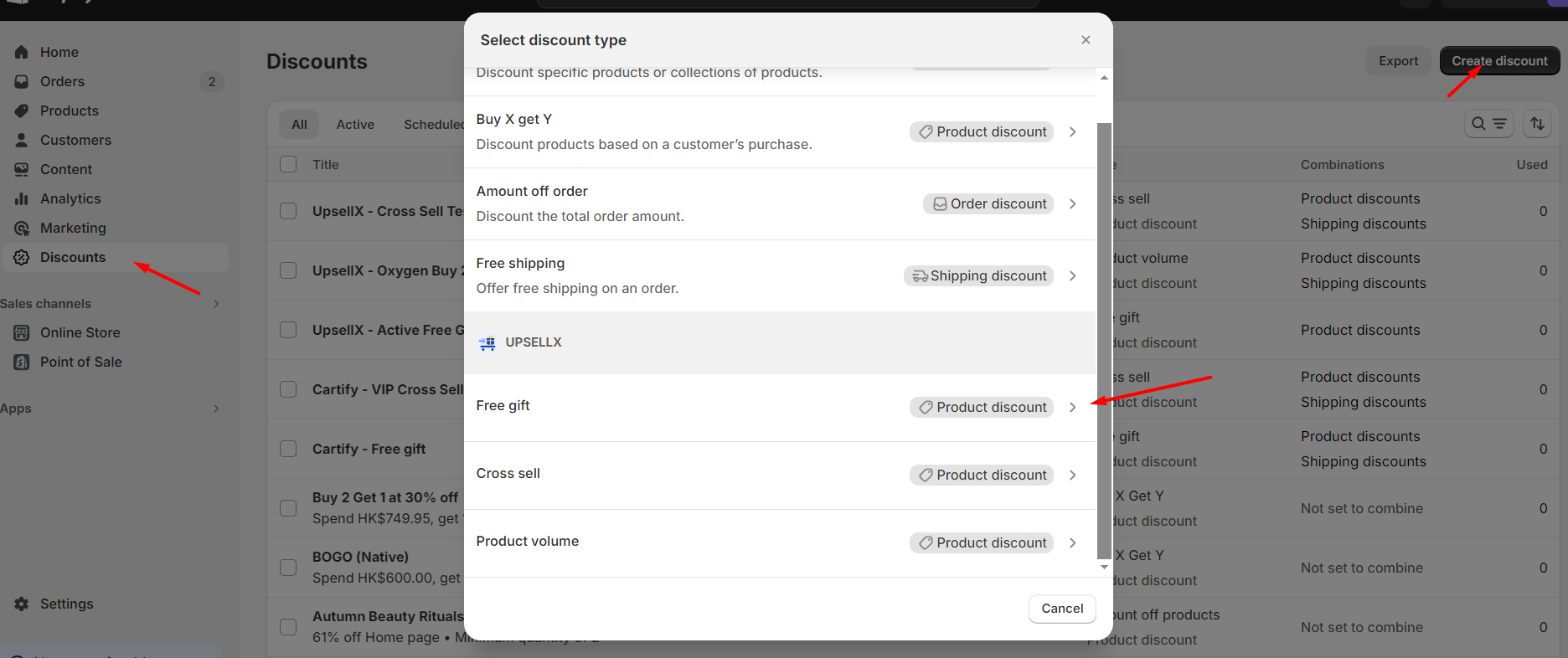
1.2 Configure Discount
Reward Redemption
In the `Create Reward Redemption` page, there will be Title (Internal reference only. Customer won’t see this title) and Discount message (This message will display below the discounted item in the cart), fill up with your desire title and message.
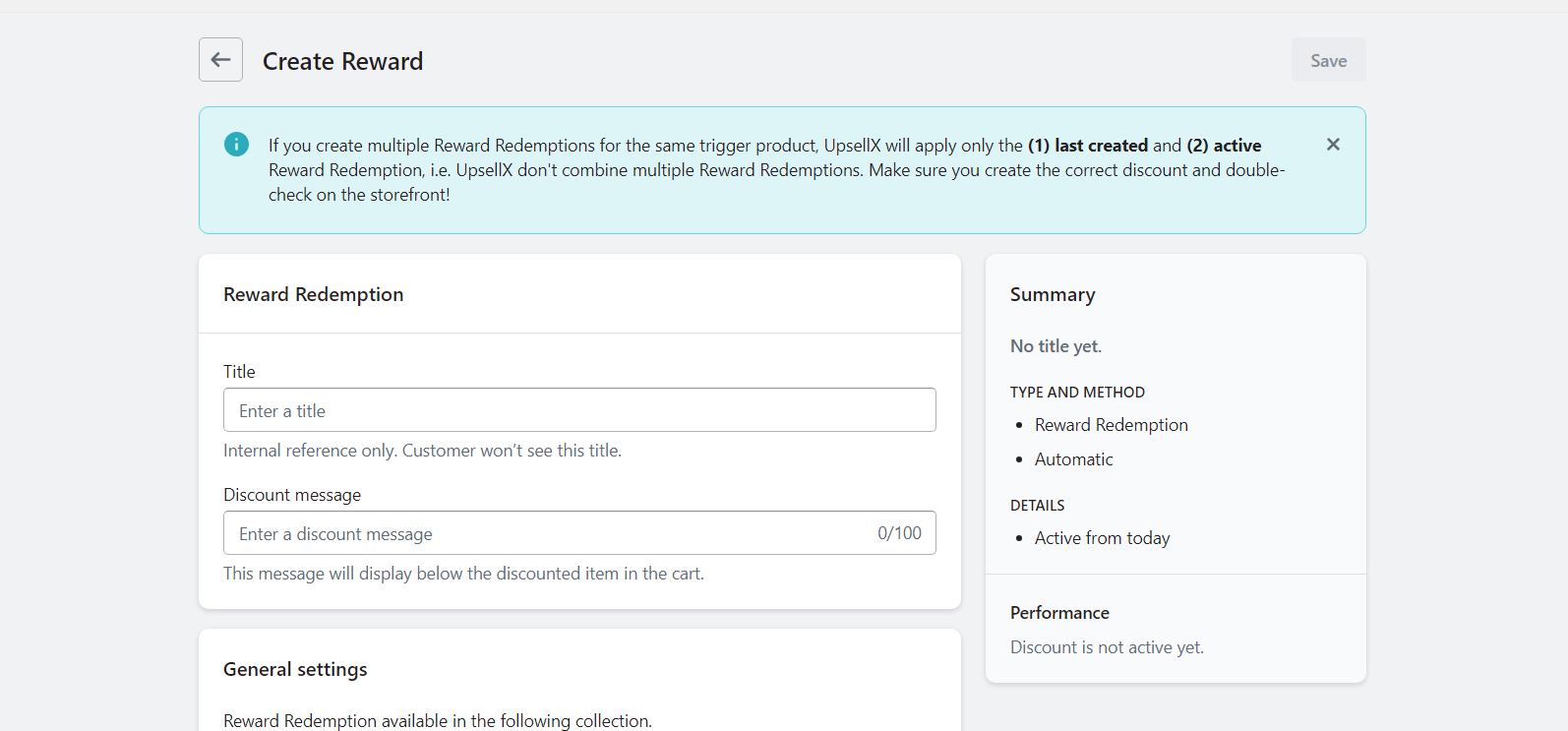
General Settings
There are `Reward Redemption available in the following collection` field in the General Settings. You can choose either the reward redemption will be triggered from any items or from collection(s)
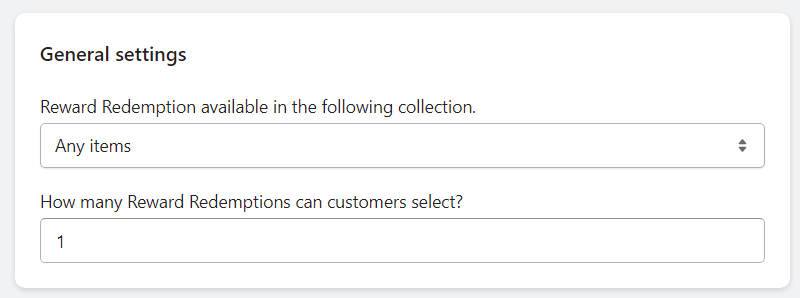
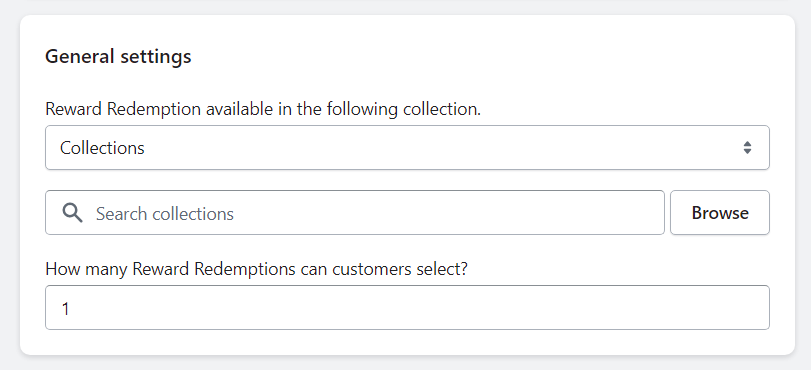
Reward Redemption tiers
You can setup for each tier, the minimum purchase amount to unlock and the reward redemption(s) entitled. You can set up to 8 tiers.
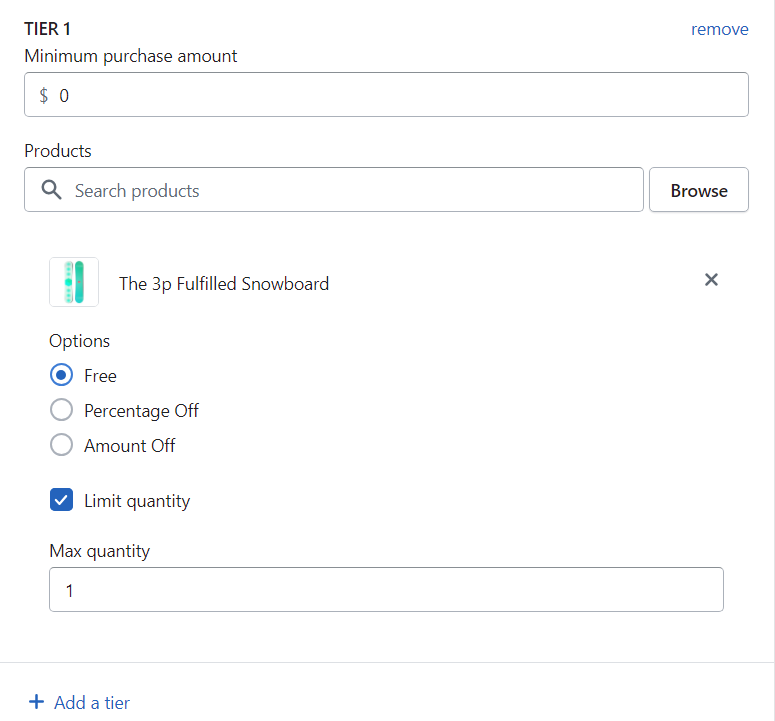
**Additional Settings:
- For each product, you can make them to be free, percentage off or amount off
- You can also setup the max quantity for this product. If not set, it will follows the
How many Reward Redemptions can customers selectsetting above in the general setting

Customer eligibility
You can choose either the all customer will be eligible or only certain customer with the customer tag will be eligibled
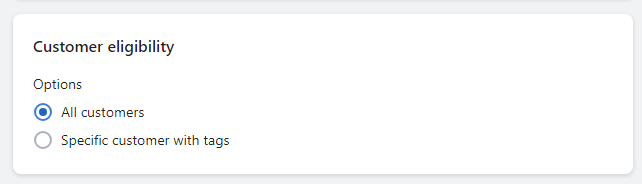


Combinations
You can choose what type of discounts from other discounts can be combined usage with this discount.
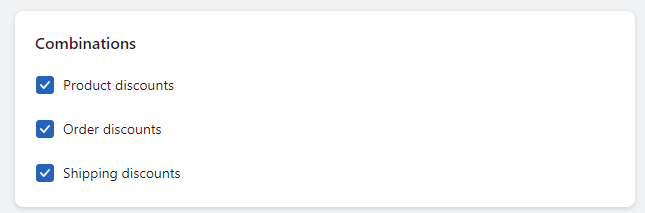
Accelerate Growth with Exclusive Subscriber Benefits
Checked this can allowed you to setup the reward redemptions that exclusive for customer who subscribed your email newsletter
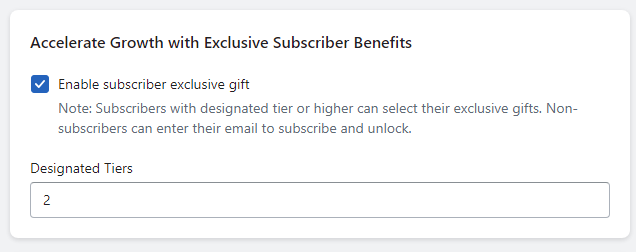
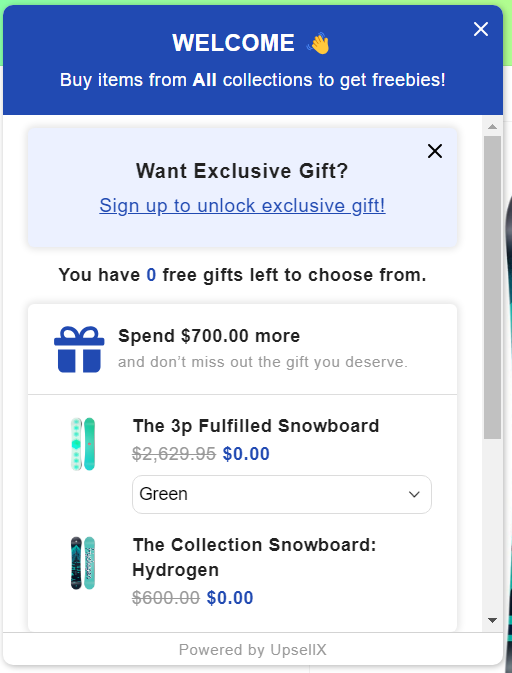
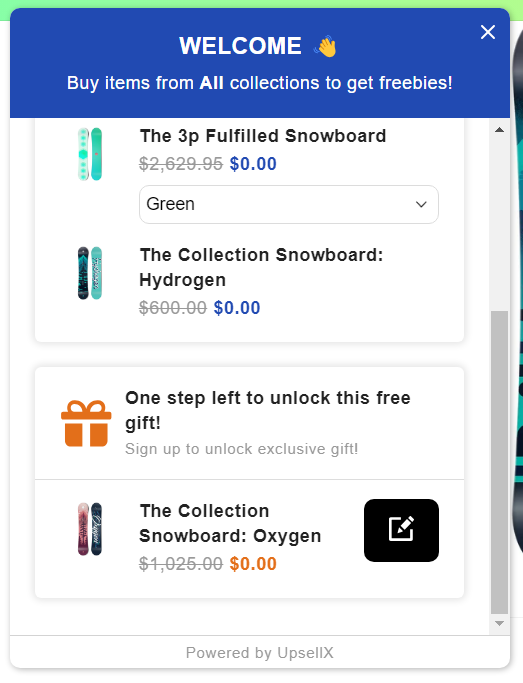
Active dates
You can set the start of the discount, and optionally, you can set the end date of the discount

Note: Only one discount can be active at a time. If you have multiple discounts available, you can schedule the second one for a future date. The first discount will automatically be replaced when the second one's start date arrives.
2 Appearance Settings
2.1 Widgets
Optionally, you can customize the look of the reward redemption widgets
Scroll Until the widget section
In here, you can change the position of the widget, either be left or right side, round or rectangle in shapes, and your desired icon to be in used.

The following are some demos of different shapes and positions to showcase how they looks like
For the icons there will be preview when you choosing, you can choose your desire icon based on your needs
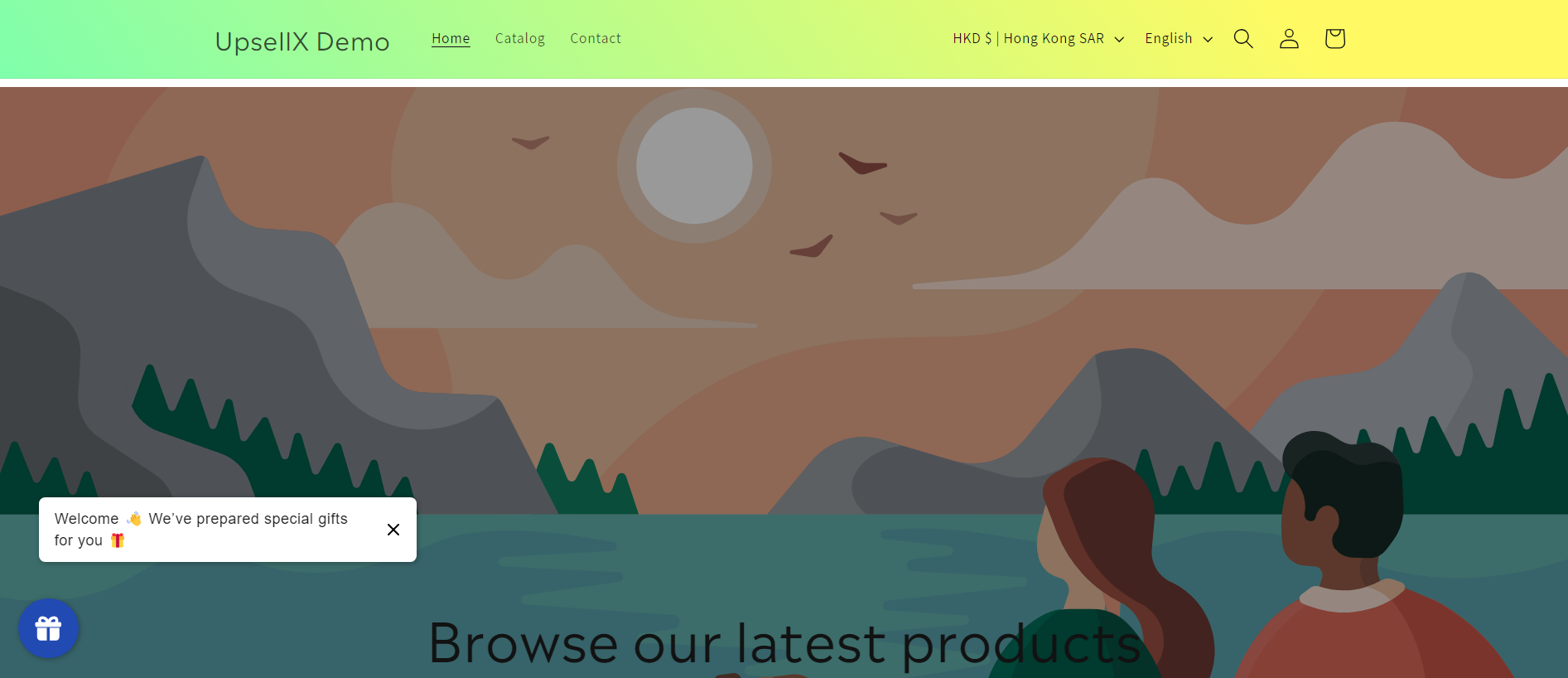

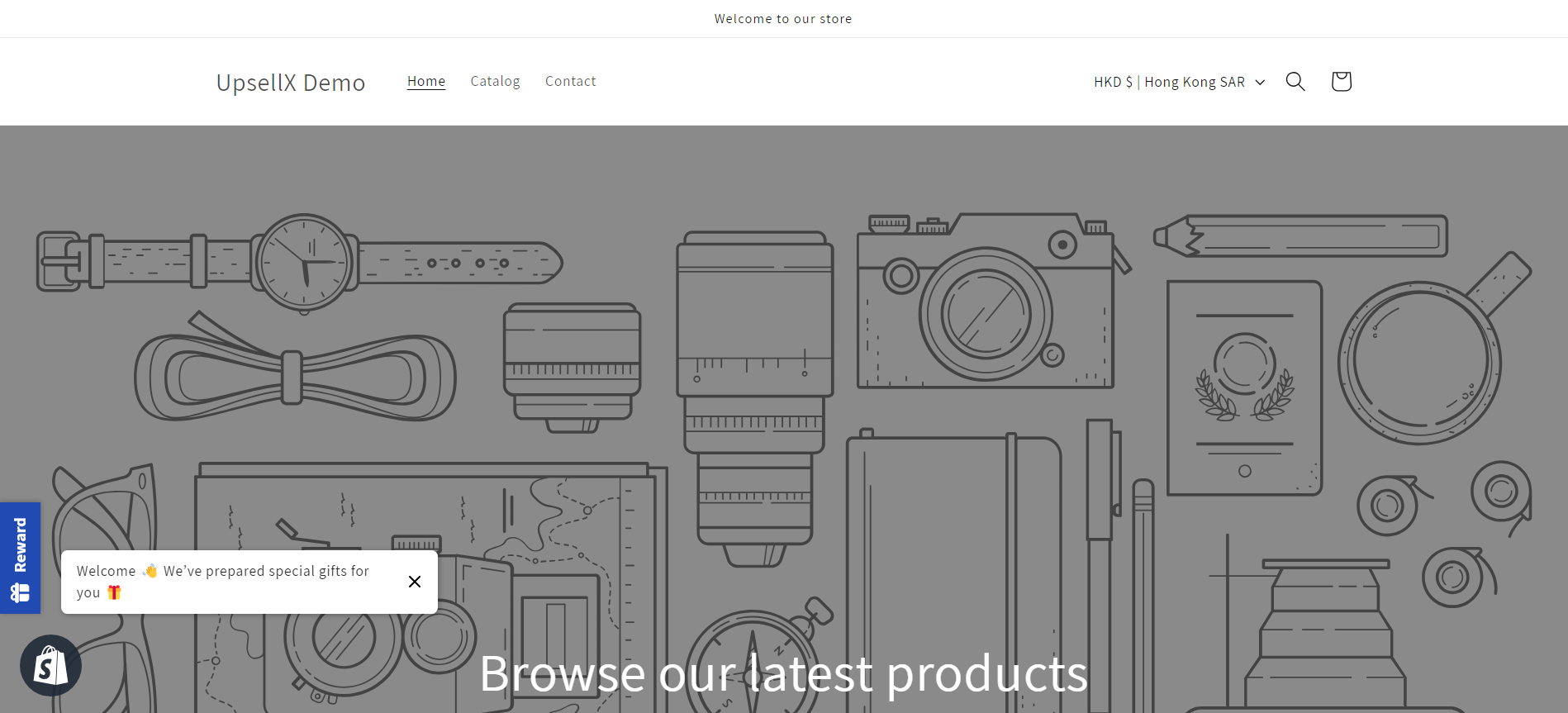
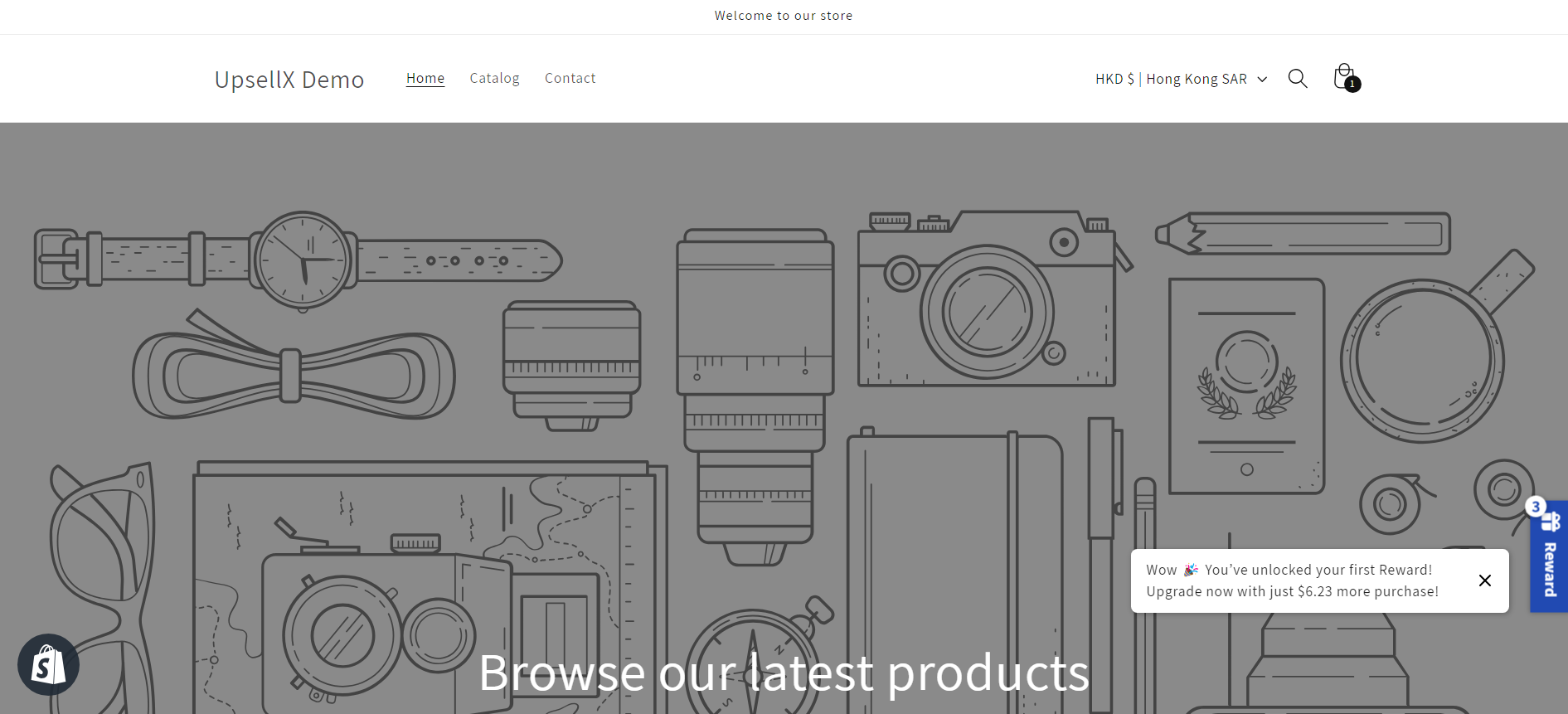
Conclusion
Our goal is to make shopping enjoyable, hassle-free, and tailored to each individual customer. We're committed to constantly improving our technology to stay ahead of the curve
If you require assistance with configuring UpsellX app, please contact us and we will be happy to help
Introduction
Reward Redemption or Gift with Purchase (GWP) is a discount type offered by UpsellX to boost your sales.
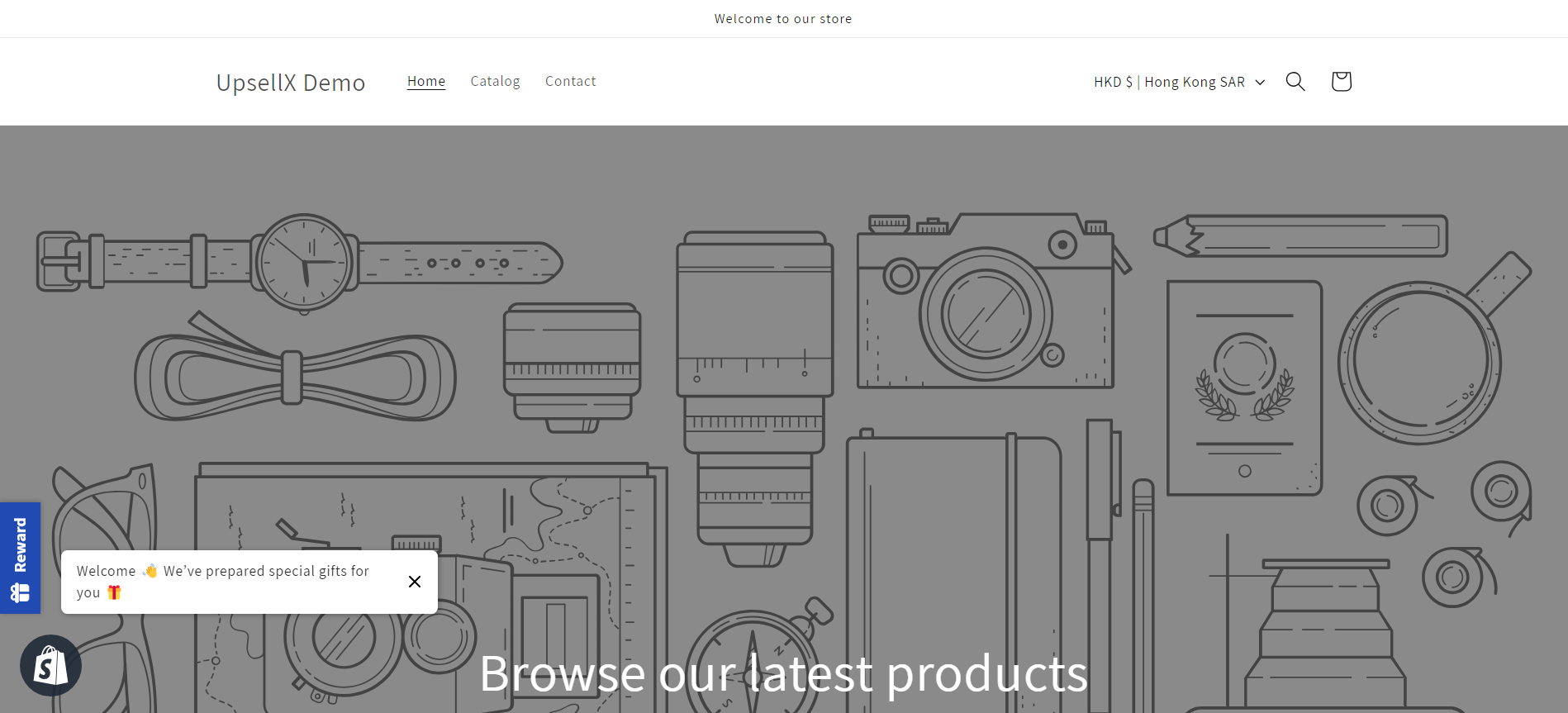
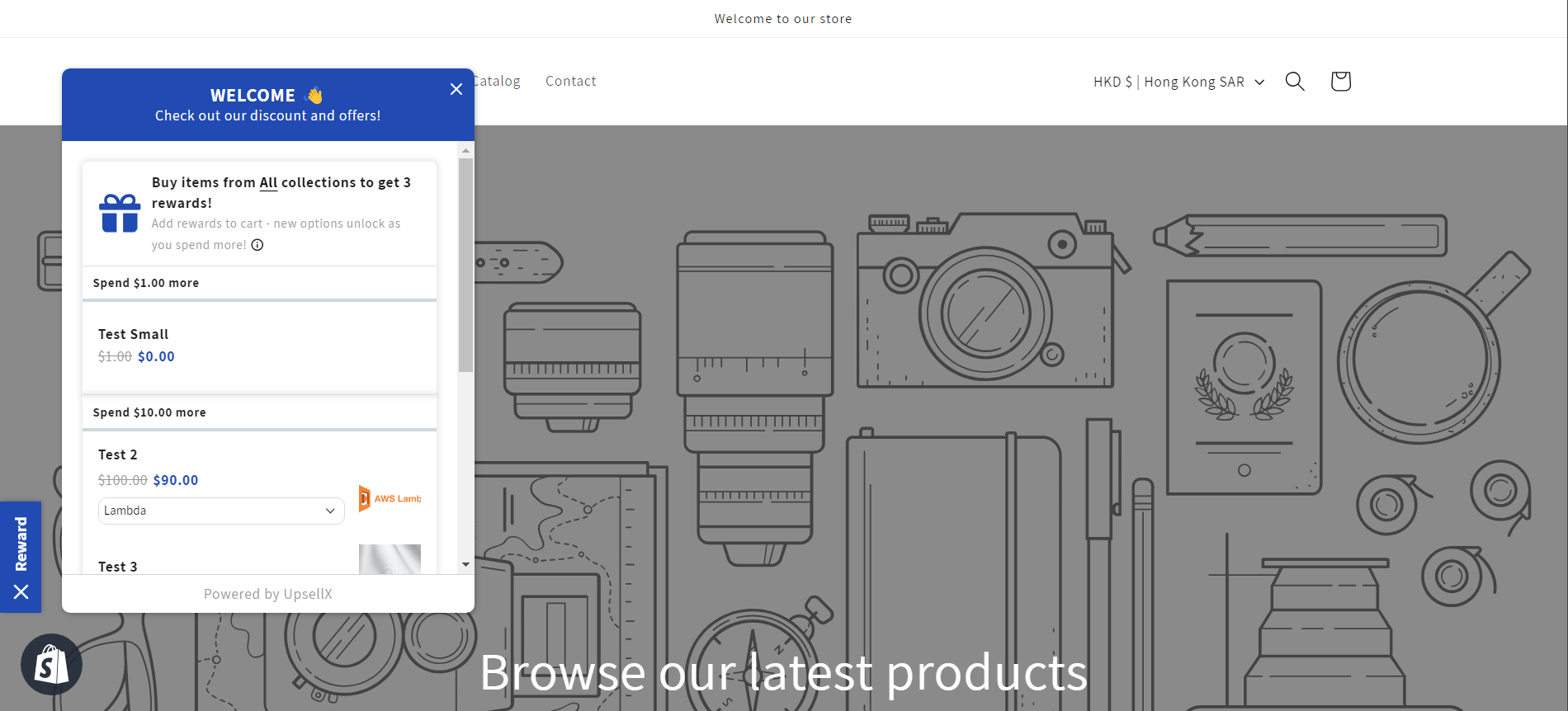
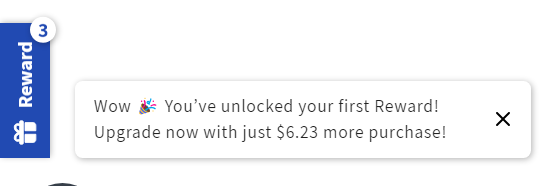

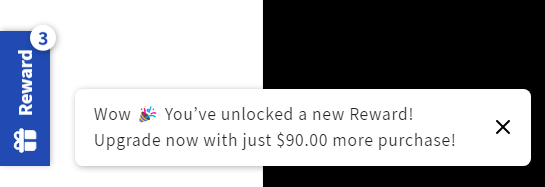

Sounds interesting? Let's move forward! In the following article, we will guide you through the settings and how to set up the reward redemption discount in detail.
Note: Make sure you've followed the `How to configure UpsellX` guide to configure your UpsellX app. Click here for the guide if you haven't done so yet.
What's covered in this guide?
- Discount Setup
- Appearance Settings
1 Discount Setup
1.1 Create Discount
Click on the Dashboard from `UpsellX` app and click on the `Create Discount` button. Choose the `Reward Redemption` discount
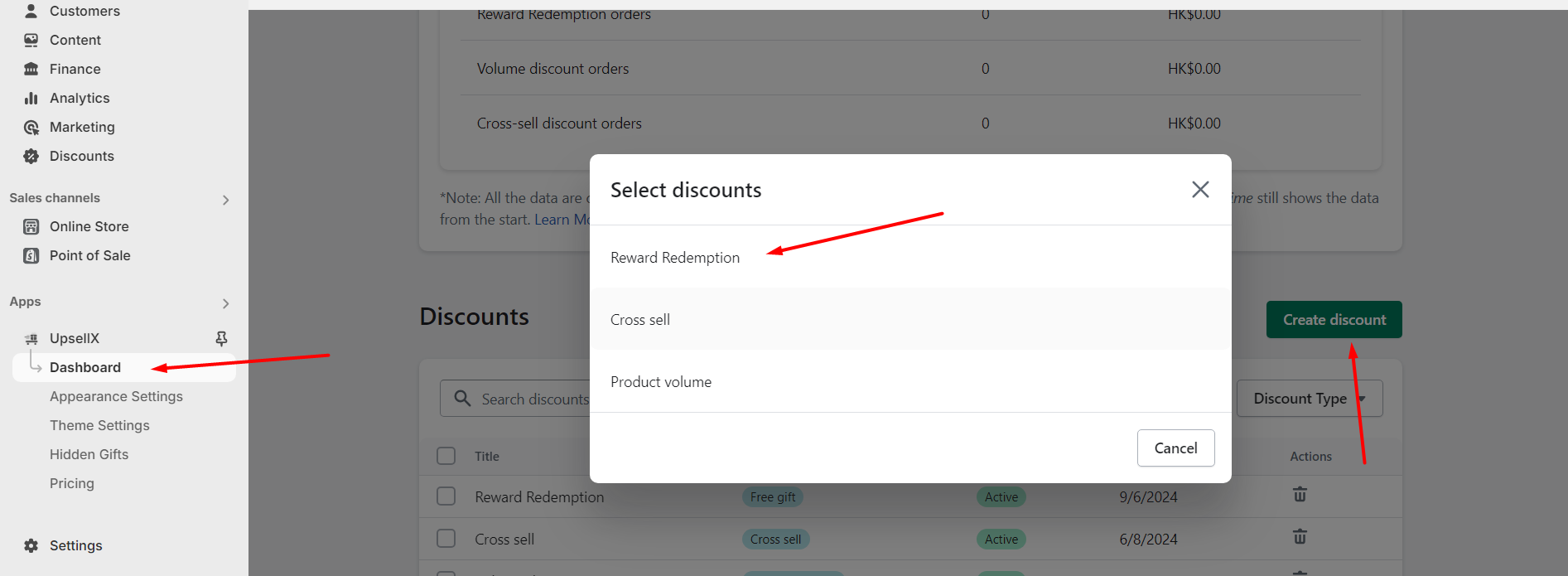
Go to the Shopify's Discount page, click on the `Create Discount` under the `UPSELLX` choose the `Free gift` discount
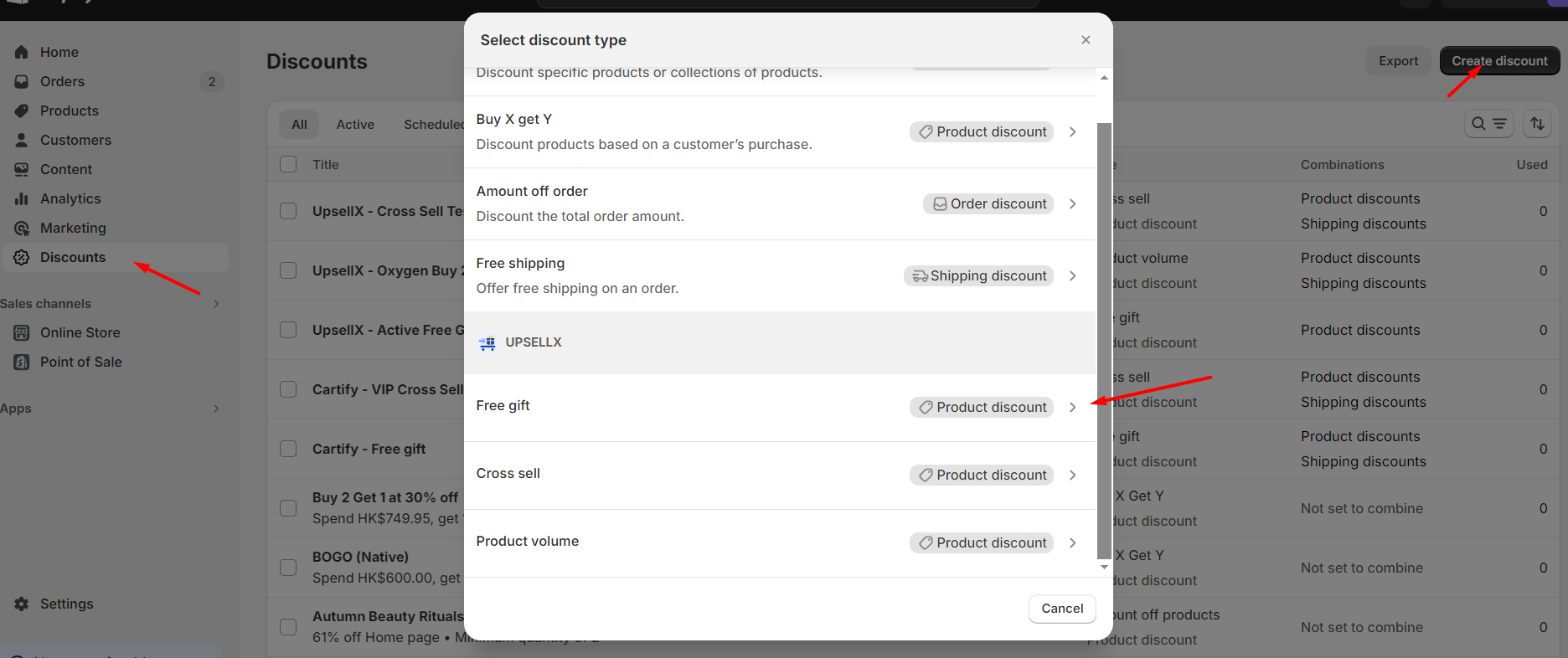
1.2 Configure Discount
Reward Redemption
In the `Create Reward Redemption` page, there will be Title (Internal reference only. Customer won’t see this title) and Discount message (This message will display below the discounted item in the cart), fill up with your desire title and message.
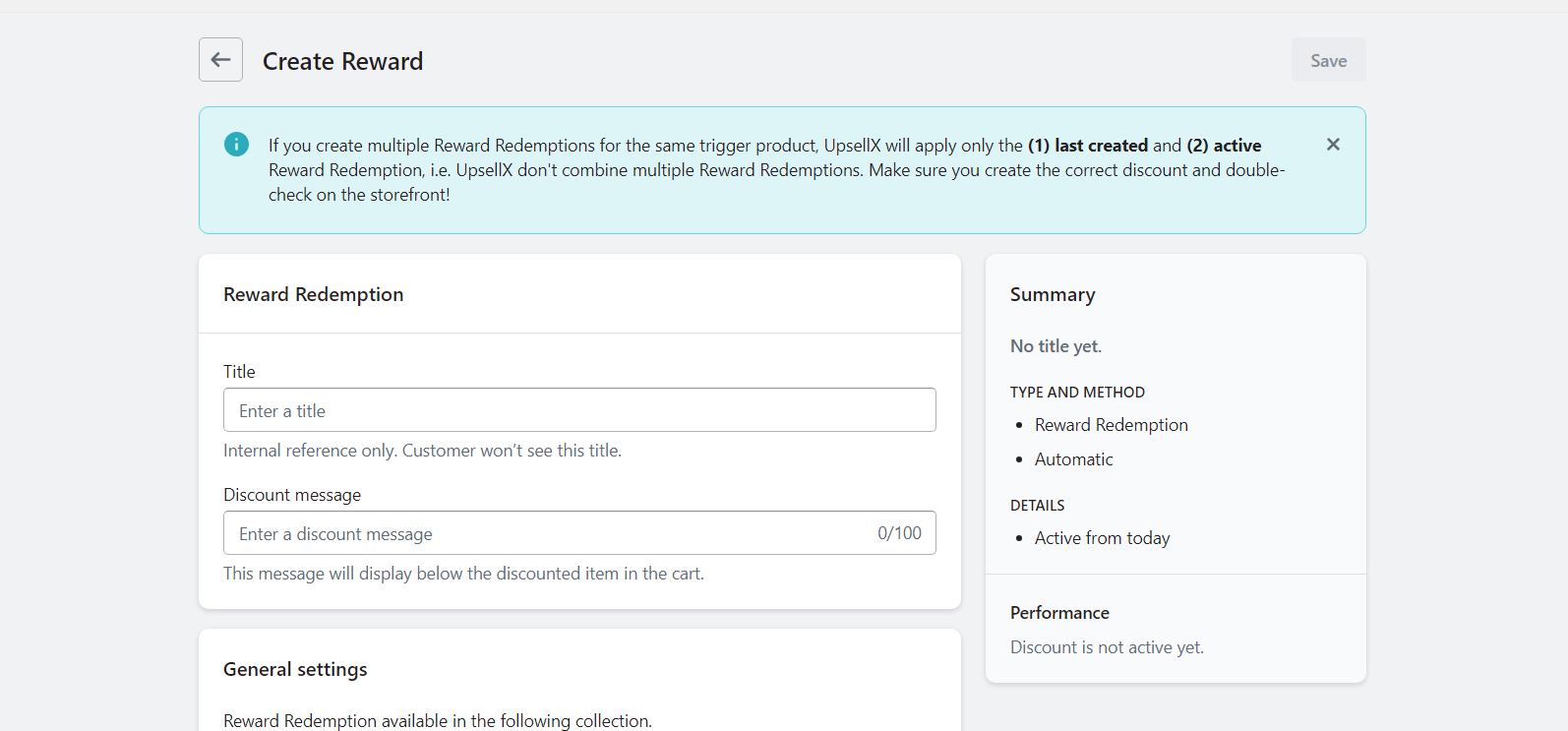
General Settings
There are `Reward Redemption available in the following collection` field in the General Settings. You can choose either the reward redemption will be triggered from any items or from collection(s)
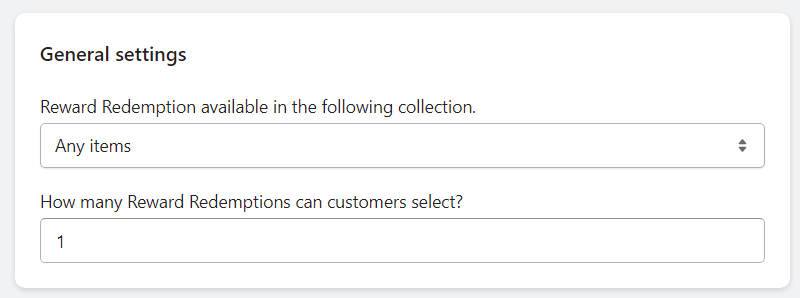
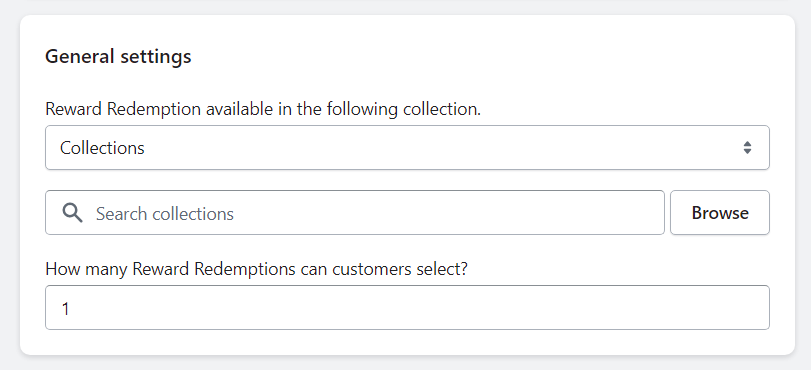
Reward Redemption tiers
You can setup for each tier, the minimum purchase amount to unlock and the reward redemption(s) entitled. You can set up to 8 tiers.
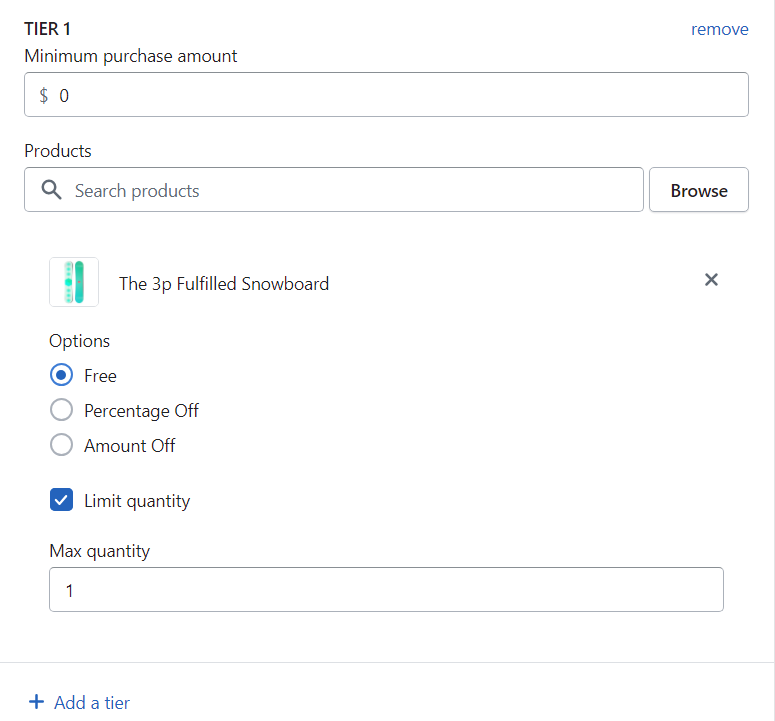
**Additional Settings:
- For each product, you can make them to be free, percentage off or amount off
- You can also setup the max quantity for this product. If not set, it will follows the
How many Reward Redemptions can customers selectsetting above in the general setting

Customer eligibility
You can choose either the all customer will be eligible or only certain customer with the customer tag will be eligibled
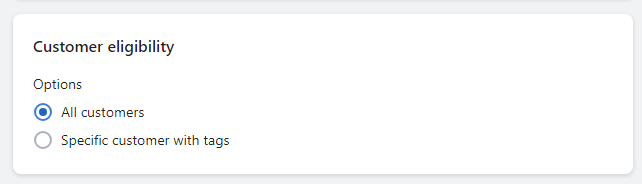


Combinations
You can choose what type of discounts from other discounts can be combined usage with this discount.
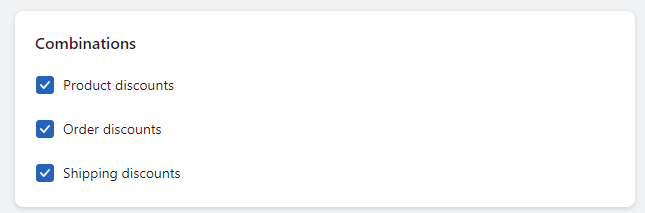
Accelerate Growth with Exclusive Subscriber Benefits
Checked this can allowed you to setup the reward redemptions that exclusive for customer who subscribed your email newsletter
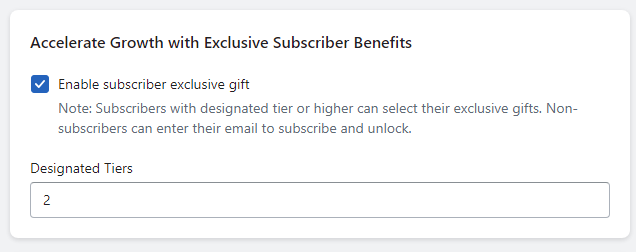
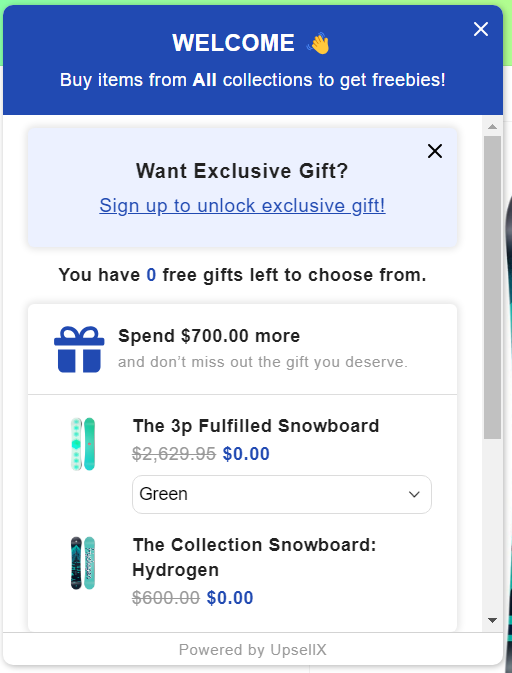
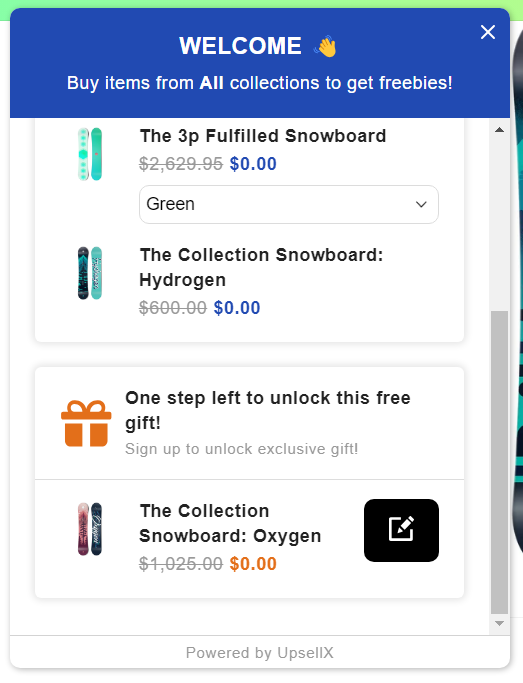
Active dates
You can set the start of the discount, and optionally, you can set the end date of the discount

Note: Only one discount can be active at a time. If you have multiple discounts available, you can schedule the second one for a future date. The first discount will automatically be replaced when the second one's start date arrives.
2 Appearance Settings
2.1 Widgets
Optionally, you can customize the look of the reward redemption widgets
Scroll Until the widget section
In here, you can change the position of the widget, either be left or right side, round or rectangle in shapes, and your desired icon to be in used.

The following are some demos of different shapes and positions to showcase how they looks like
For the icons there will be preview when you choosing, you can choose your desire icon based on your needs
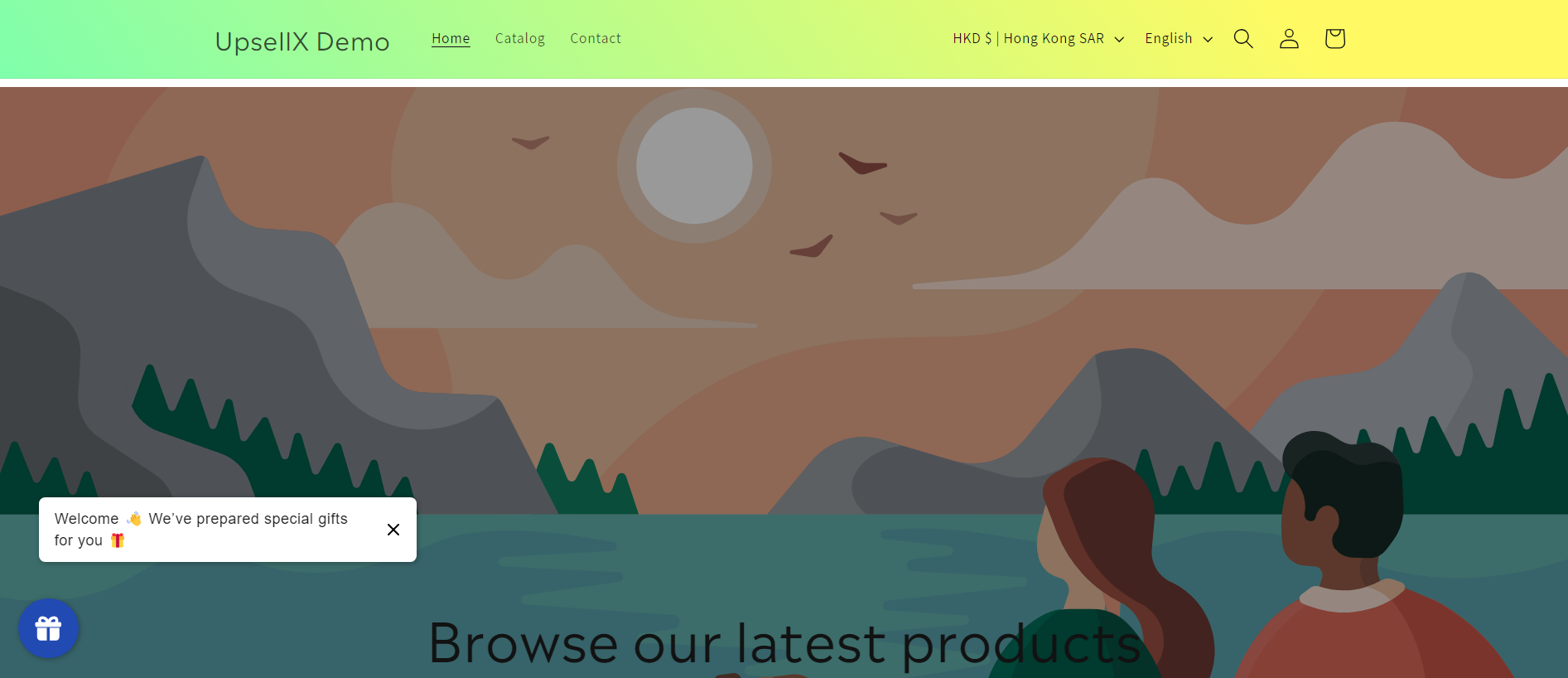

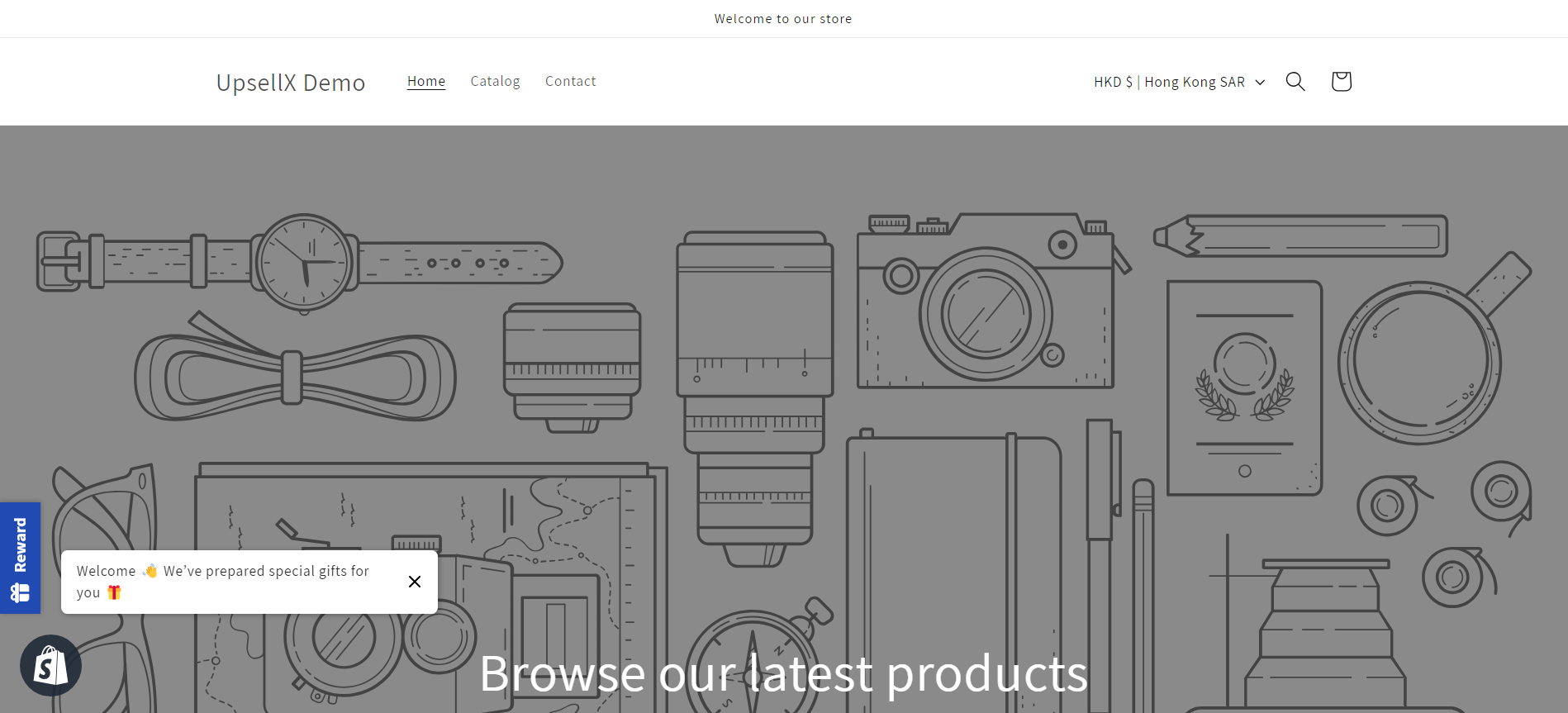
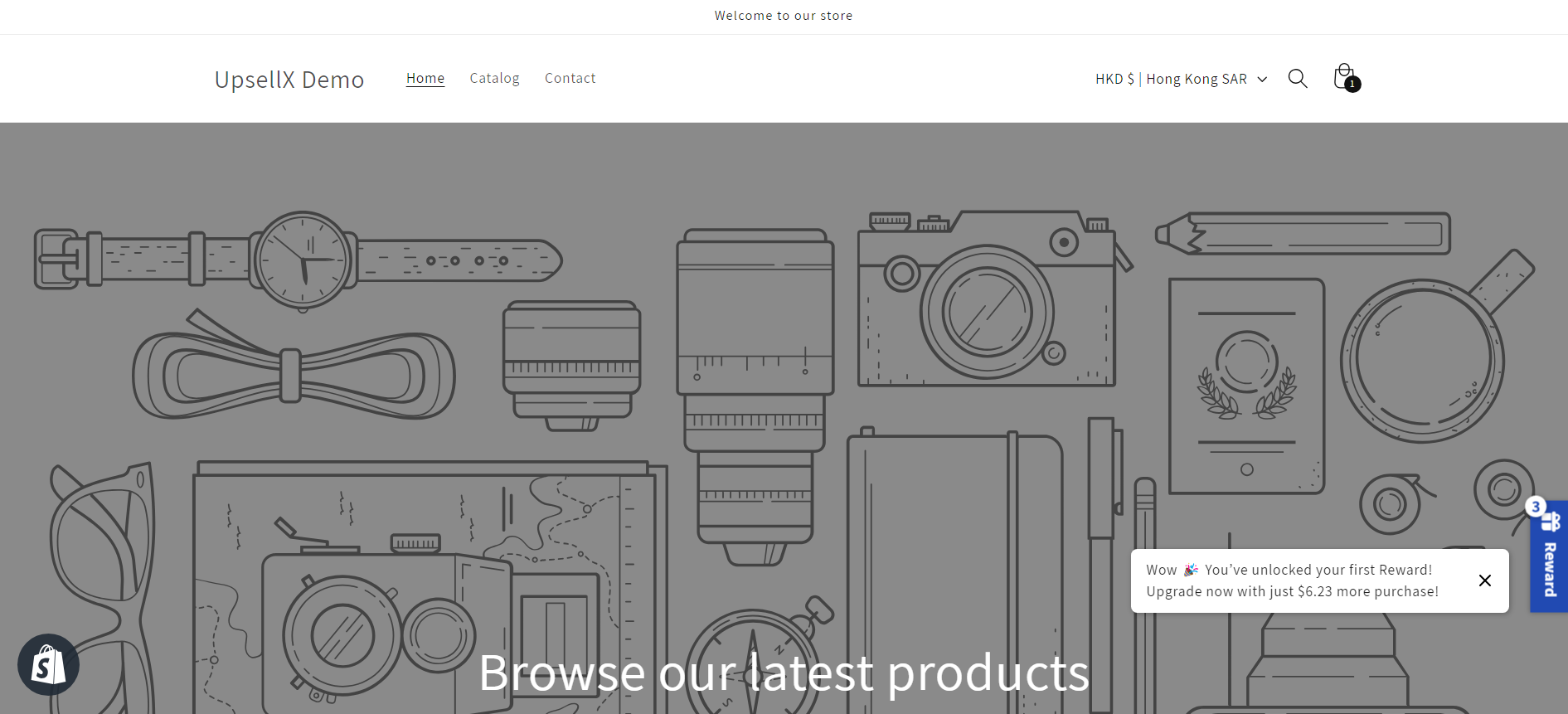
Conclusion
Our goal is to make shopping enjoyable, hassle-free, and tailored to each individual customer. We're committed to constantly improving our technology to stay ahead of the curve
If you require assistance with configuring UpsellX app, please contact us and we will be happy to help

