Introduction
UpsellX support multi-language store, to show different based on store's language.
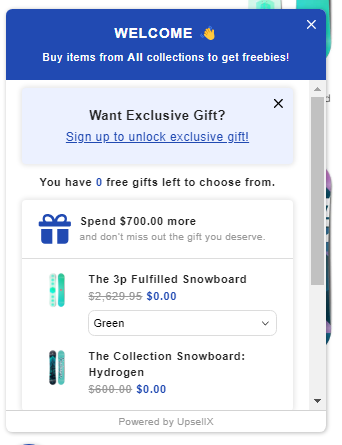

In the following article, we will explain more on how the translation work, and where can you set it up.
What's covered in this article?
- How to define the languages?
- Where you can change the translation?
1 How to define the languages?
The UpsellX will adapt the languages you setup in your store

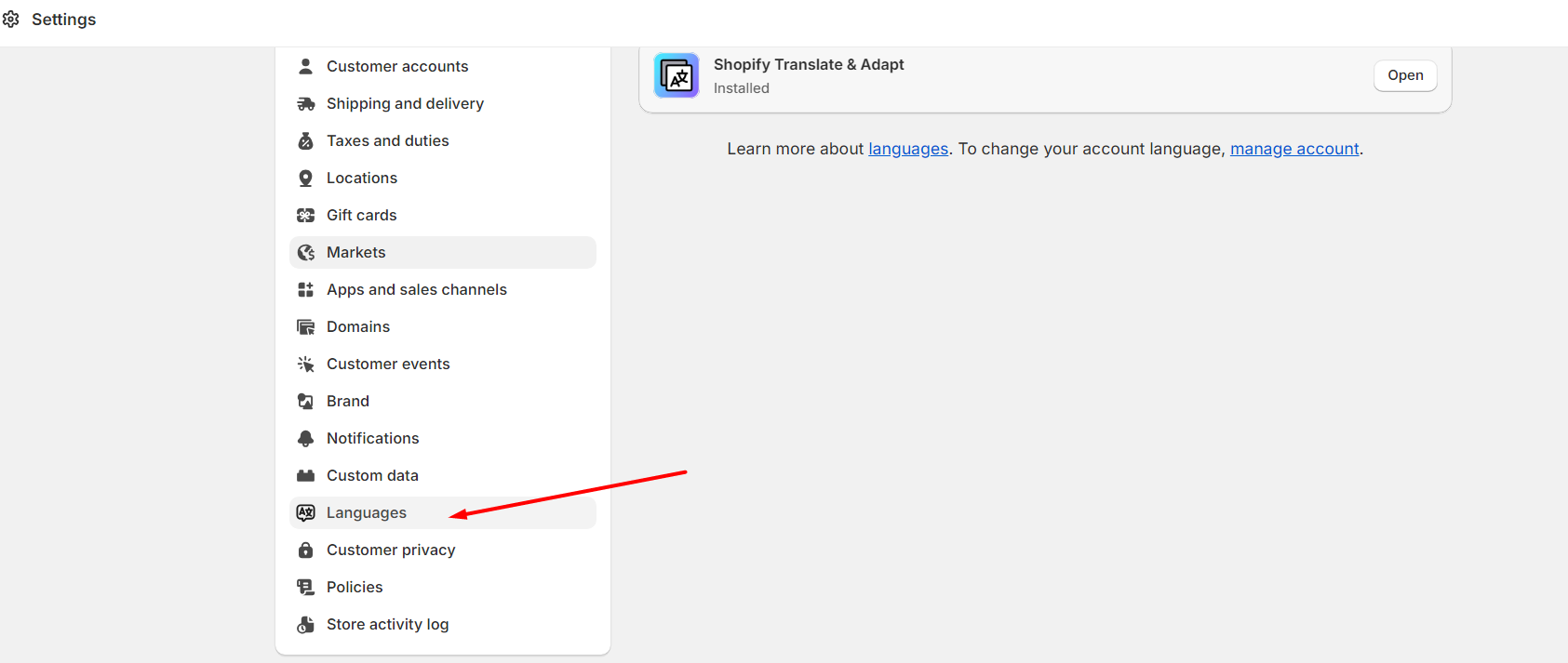

2 Where you can change the translation?
Once you have your store language all setup, and you wish to change some translation of UpsellX's app

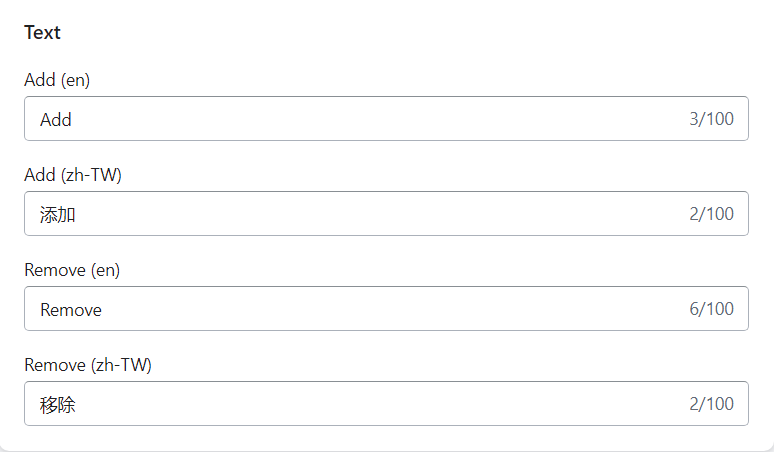
Example here the demo store have 2 langueges (English and tradisional chinese), the field label will be field name followed by the language it represented
For the three languages(English, Simplified Chinese, Tradisional Chinese) will have the default translation, other languages than these three will be using English as default
Feel free to change the translation based on your store's requirements!
Conclusion
Our goal is to make shopping enjoyable, hassle-free, and tailored to each individual customer. We're committed to constantly improving our technology to stay ahead of the curve
If you require assistance with configuring UpsellX app, please contact us and we will be happy to help
Introduction
UpsellX support multi-language store, to show different based on store's language.
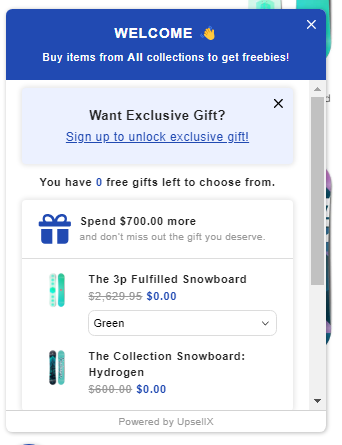

In the following article, we will explain more on how the translation work, and where can you set it up.
What's covered in this article?
- How to define the languages?
- Where you can change the translation?
1 How to define the languages?
The UpsellX will adapt the languages you setup in your store

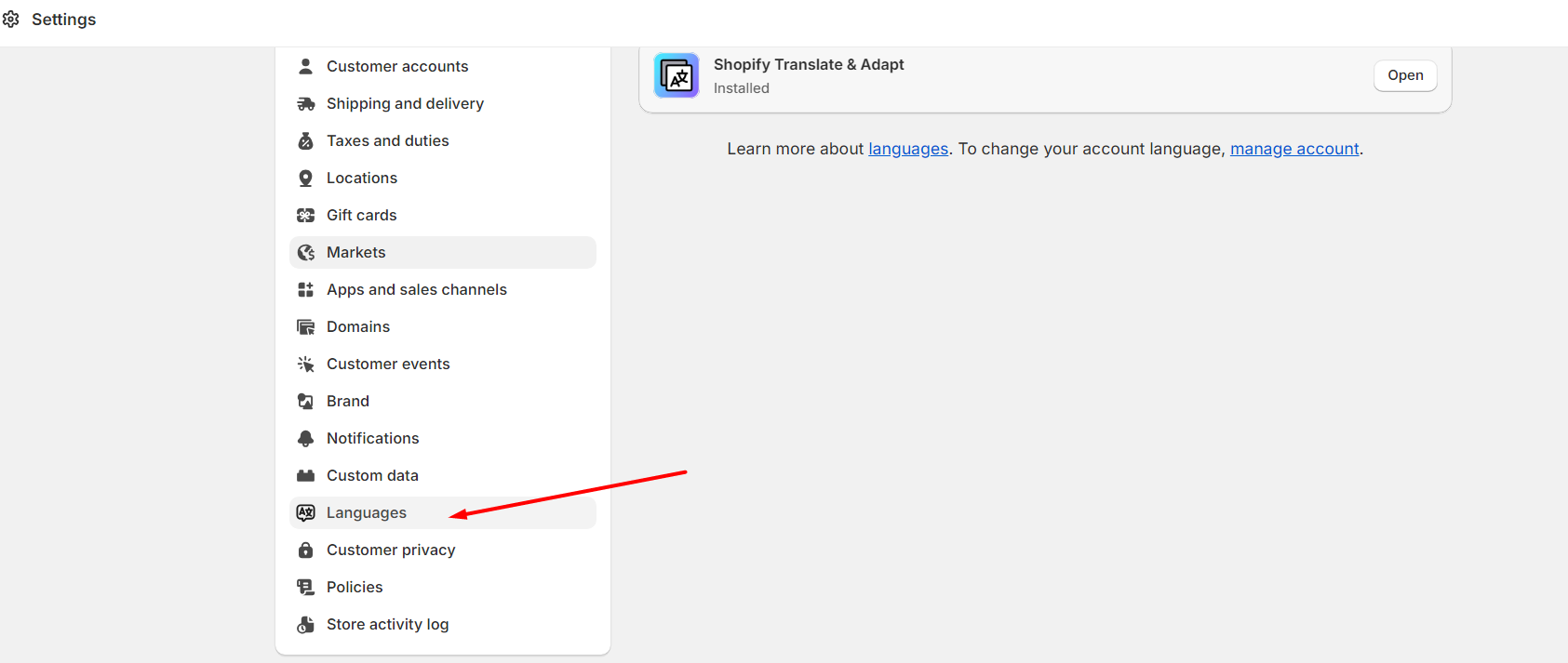

2 Where you can change the translation?
Once you have your store language all setup, and you wish to change some translation of UpsellX's app

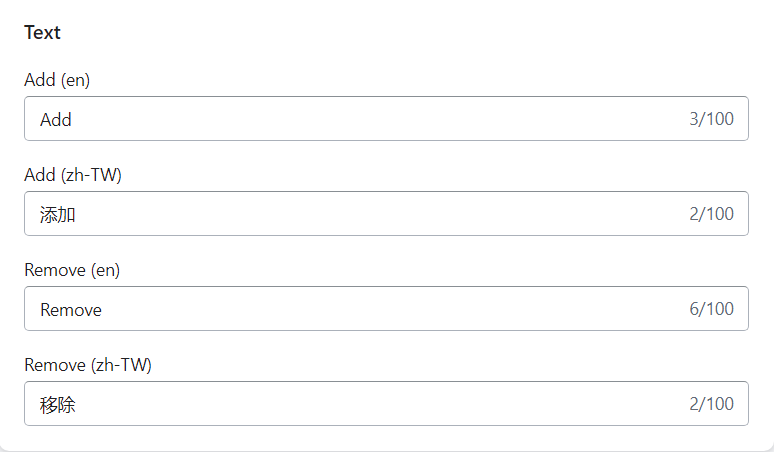
Example here the demo store have 2 langueges (English and tradisional chinese), the field label will be field name followed by the language it represented
For the three languages(English, Simplified Chinese, Tradisional Chinese) will have the default translation, other languages than these three will be using English as default
Feel free to change the translation based on your store's requirements!
Conclusion
Our goal is to make shopping enjoyable, hassle-free, and tailored to each individual customer. We're committed to constantly improving our technology to stay ahead of the curve
If you require assistance with configuring UpsellX app, please contact us and we will be happy to help

